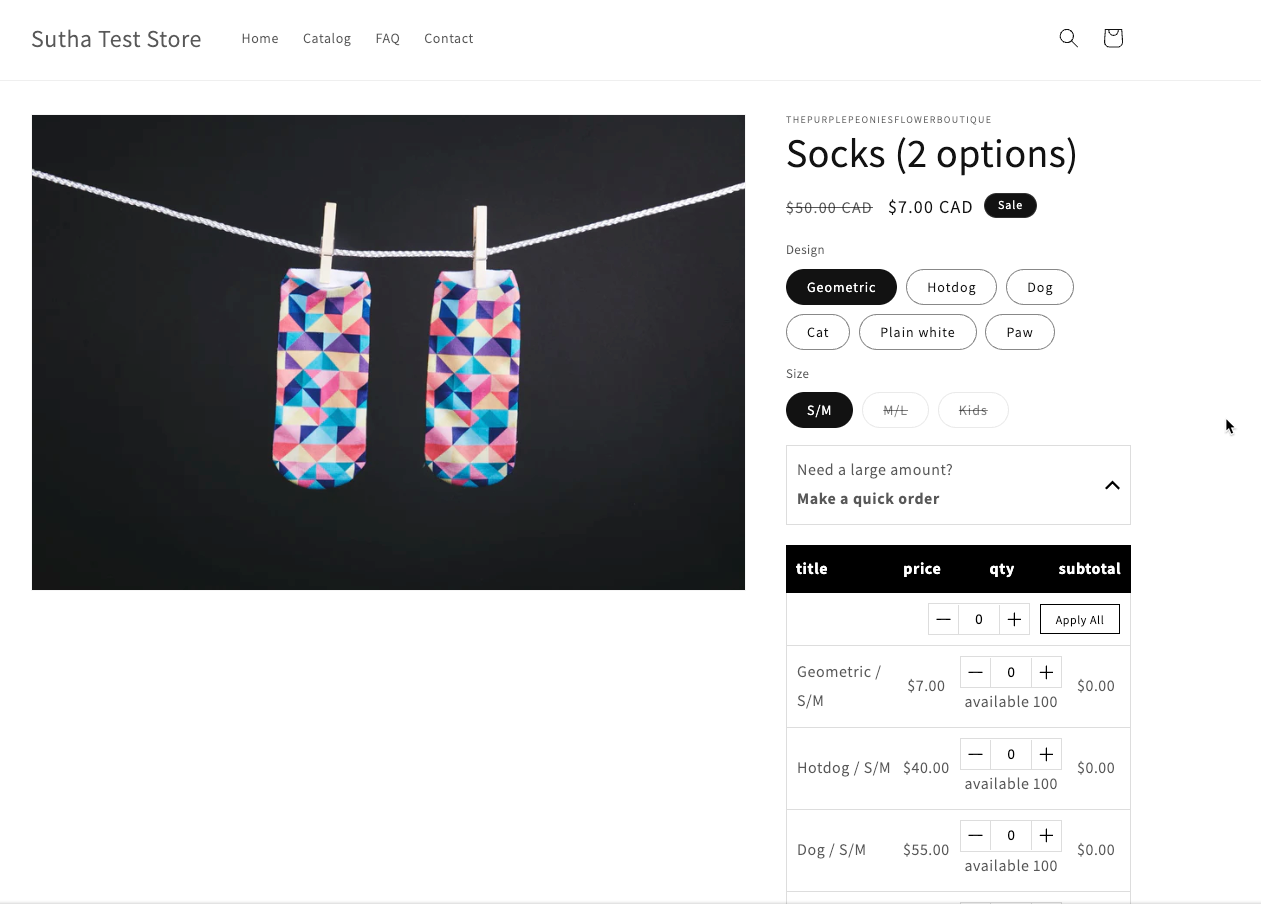¶ BulkBuddy

BulkBuddy revolutionizes the way Shopify stores display and sell product variants. By organizing variants in a user-friendly grid format on the product page, it empowers customers to effortlessly select quantities for each variant and add them in bulk to their cart. This innovative app streamlines the purchasing process, enhancing the shopping experience and boosting store conversions. More Info
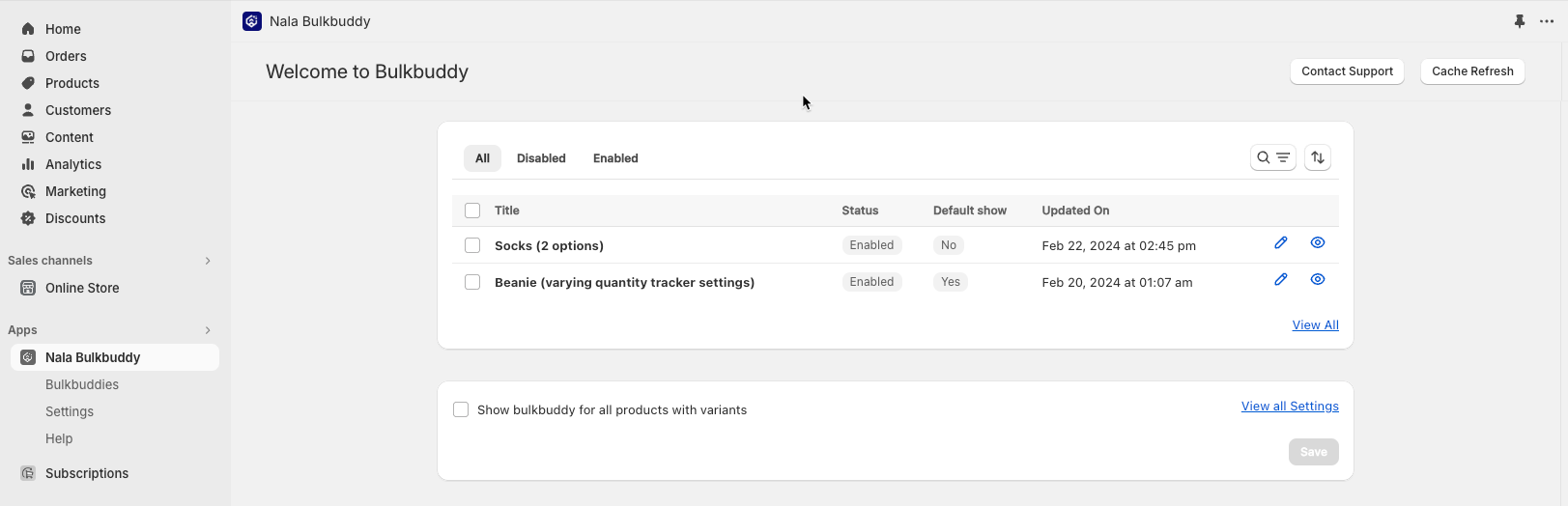
¶ Why your store needs it right now?
Your store needs BulkBuddy to streamline the shopping process, enabling customers to easily select and bulk add product variants via a grid format. This tool not only simplifies purchases for those seeking multiple variants but also boosts average order values. With flexible settings for universal or selective product application and straightforward integration, BulkBuddy enhances customer satisfaction and efficiency. Implementing it can markedly improve your store's functionality and appeal to bulk buyers.
¶ Features
- Grid Format Display: Showcases product variants in an intuitive grid on product pages, making selections clearer and shopping faster.
- Bulk Additions: Enables customers to specify quantities for multiple variants and add them to their cart in one go, simplifying bulk purchases.
- Customizable Visibility: Offers flexibility with settings to display BulkBuddy on all products or only on those with a specified minimum number of variants.
- Easy Integration: Seamlessly integrates into your Shopify store, with a straightforward setup process through the theme customization options.
- Selective Activation: Allows for targeted use of BulkBuddy on individual products, perfect for stores that only require bulk ordering for specific items.
¶ Installation
Quick Install Guide for BulkBuddy on Shopify
- Log Into Shopify Admin: Access your store's backend.
- Search in App Store: Find "BulkBuddy" in the Shopify App Store.
- Add BulkBuddy: Click "Add app" and approve the installation.
- Configure Settings: Adjust BulkBuddy settings in the 'Apps' section of your Shopify admin for optimal display and functionality.
- Activate on Product Pages: customize your theme to integrate BulkBuddy directly onto product pages.
¶ Support
¶ Setting up Bulkbuddy
Navigate to the settings menu to toggle BulkBuddy on or off. Selecting 'Show BulkBuddy for all' activates BulkBuddy for every product in your store. Deselecting this option turns it off for all items.
Activating 'Open BulkBuddy by default' ensures the BulkBuddy interface automatically appears on the product page. If this is left unchecked, the BulkBuddy window will only display after clicking the BulkBuddy button.
For displaying BulkBuddy exclusively on products with at least 4 variants, input '4' in the 'Minimum Variants' field. Products with fewer than 4 variants will not feature the BulkBuddy option.
Check this video for setting up bulkbuddy
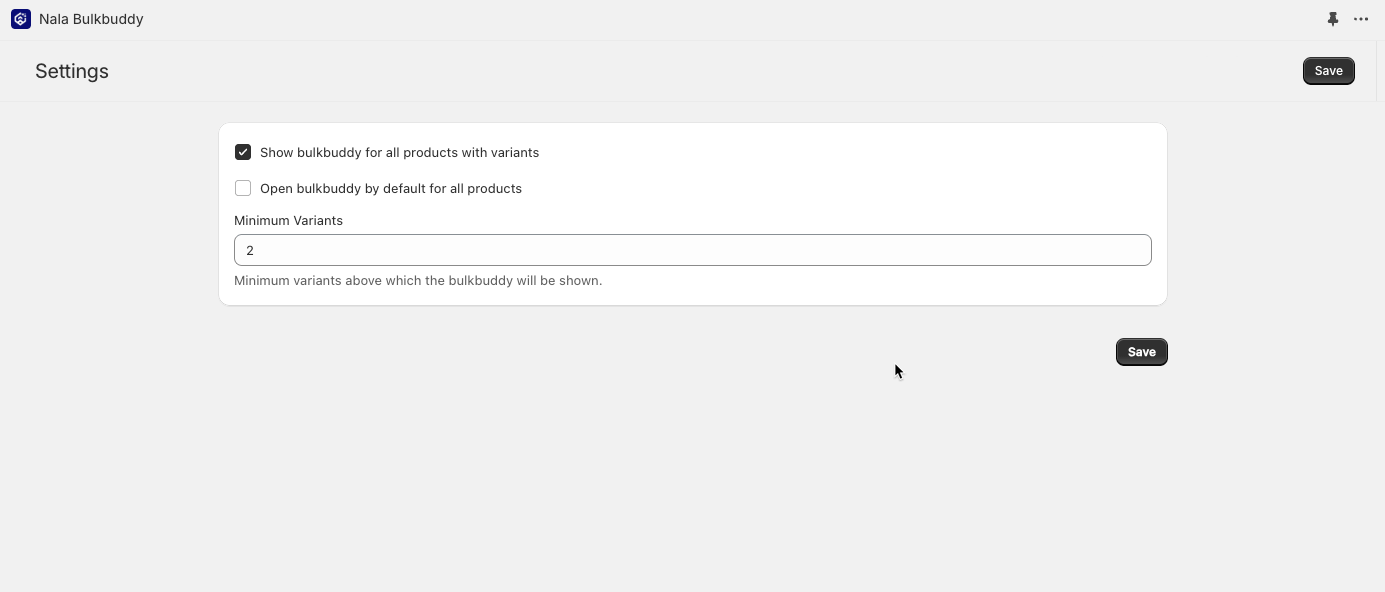
For a more selective BulkBuddy display, where it's enabled only for specific products rather than across your entire inventory, follow these steps:
- Navigate to the BulkBuddy settings and turn off the option "show BulkBuddy for all products with variants."
- Access the 'Bulk Buddies' menu. This section displays all products currently enabled for BulkBuddy.
- To add a new product, select 'Create a New BulkBuddy'.
- Use the search box to find and select the product you wish to enable for BulkBuddy.
- Once enabled, BulkBuddy will only be visible on selected products, allowing you to tailor which products feature the BulkBuddy option.
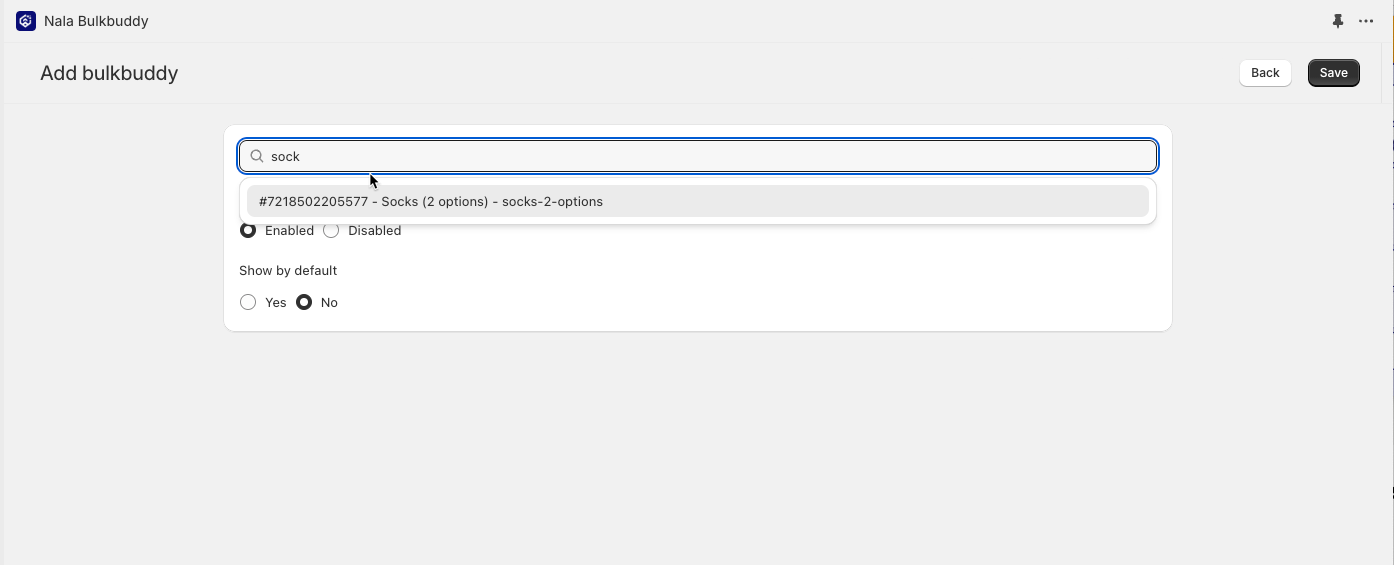
¶ Incorporating BulkBuddy into Your Product Page
To display BulkBuddy on your product pages, you must integrate the BulkBuddy theme extension. Here's how to do it: Start by navigating to the theme page via 'Sales channels > Online Store'.
Select the 'Customize' button, then access the top dropdown menu and choose 'Products'.
Proceed to the default product menu to initiate adding BulkBuddy to your product page.
In the left menu, under Product Information, opt to 'add block'. Look for BulkBuddy, select the BulkBuddy block provided by Nala BulkBuddy App, and adjust its position so it sits between the price and variant picker blocks.
When BulkBuddy is activated and the product has variants, the BulkBuddy button will appear right below the price and above the variant selection options. If it doesn't show up immediately, find a product that meets the minimum variant requirement set in your settings. Once you're satisfied with the preview, hit save to apply the changes to your site.
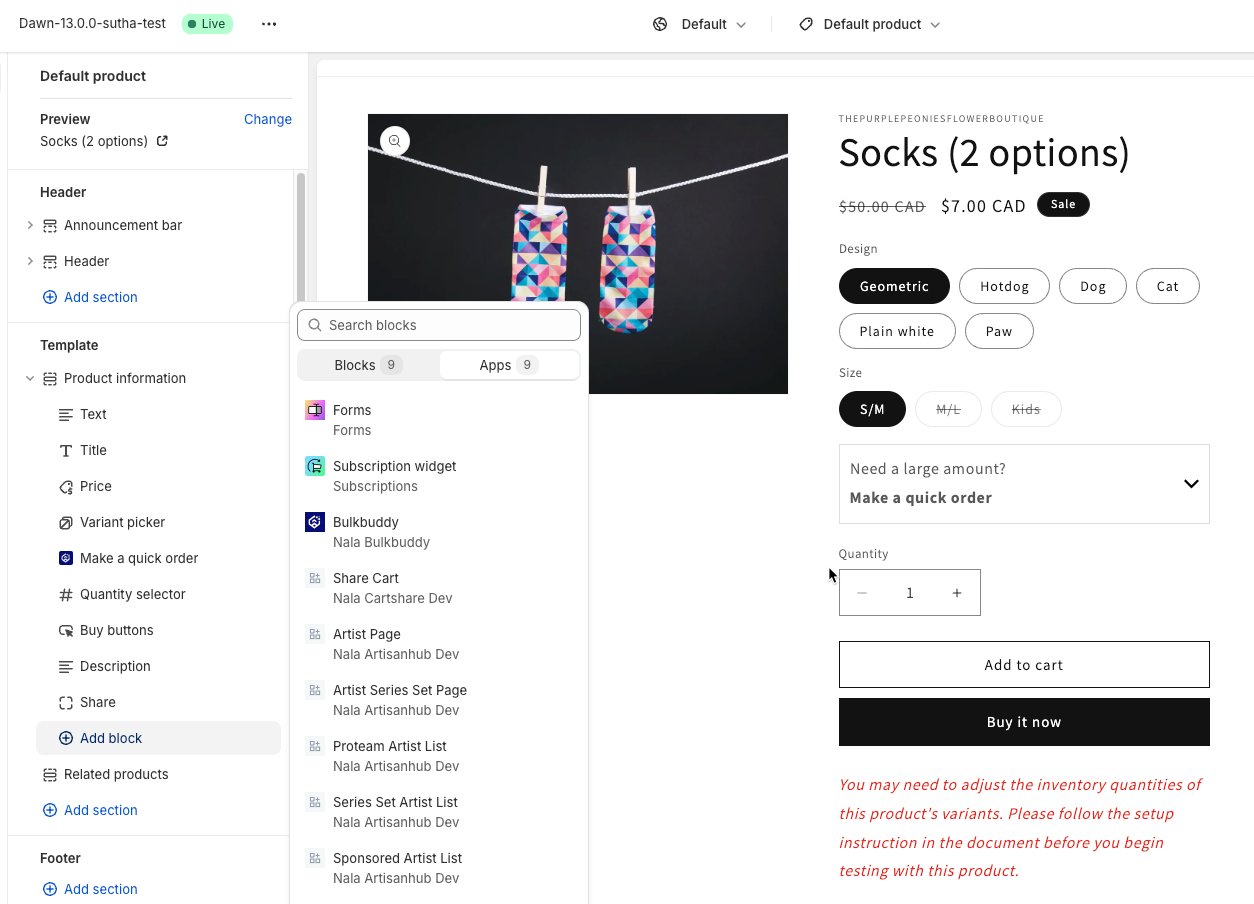
¶ List page
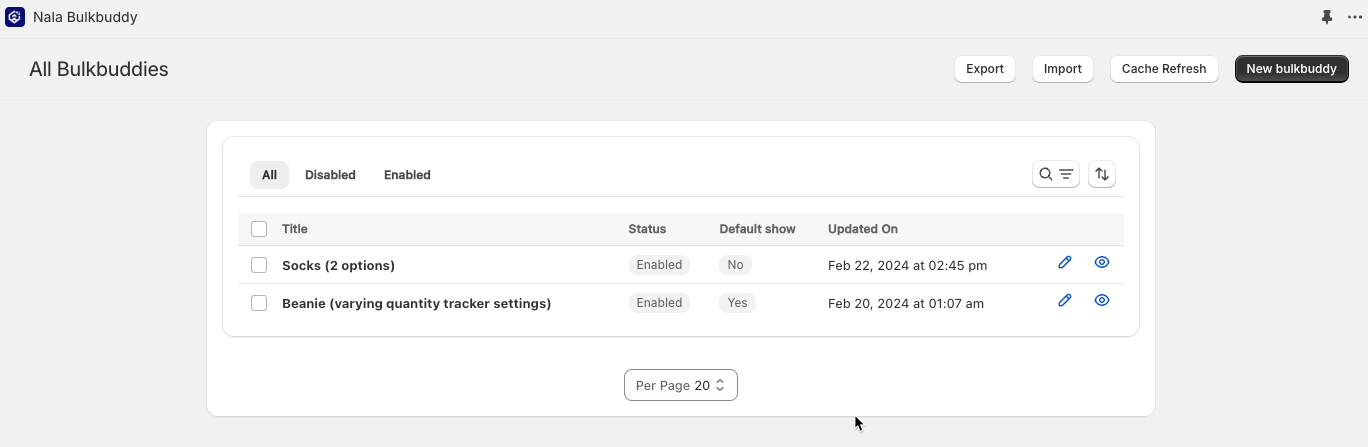
¶ Product page